If you want to use a SoftPhone with TAPI on a UNIFY OpenScape Business telephone system, we recommend using the IP-SoftPhones. How you register it is described here. If you have any questions, we are at your disposal by telephone.
1. Preparation on the : telephone system
First, a new IP- telephone must be added to the telephone system. To do this, switch to the system's web interface via the corresponding IP- address.
In the [Setup] tab, in the [Devices / Subscribers] menu, click on [IP-Devices]. Enter the data for a new device as follows:
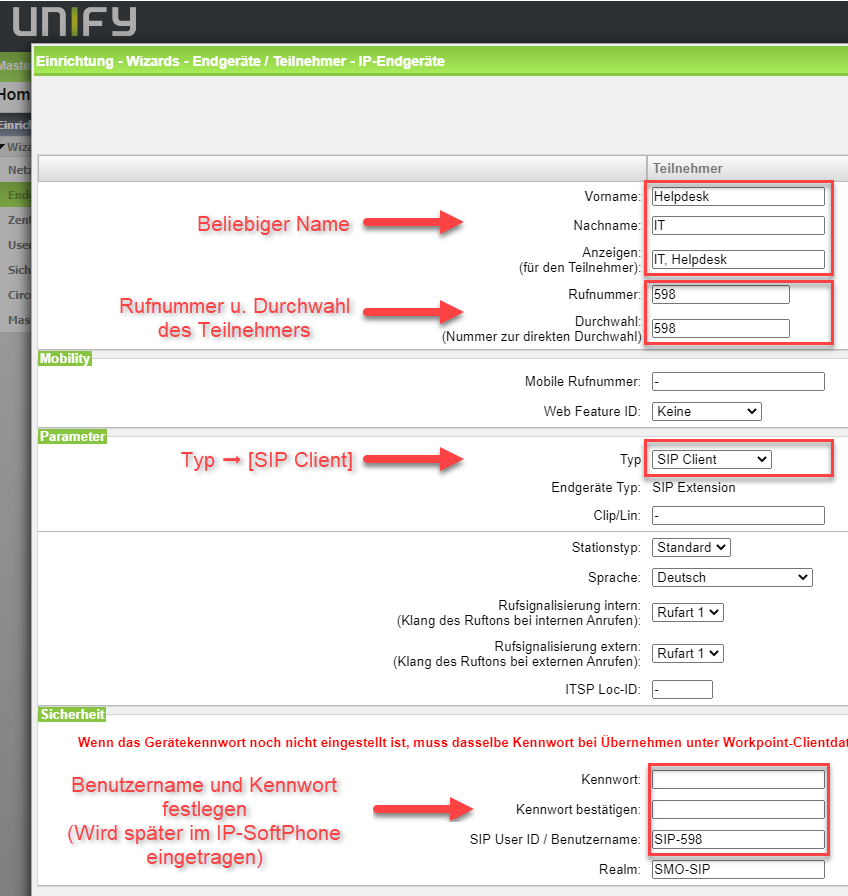
- First name; Surname; View: *Any name (z.B. IP-SoftPhone)*
- Telephone number: *Desired phone number*
- Extension: *Desired extension*
- Type: SIP-Client
- Password: *any password*
- SIP User ID/ Username: *any username*
2. Settings on the IP-SoftPhone:
Open the IP-SoftPhone settings via the - gear icon or the [F2]: button
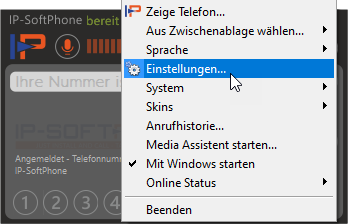
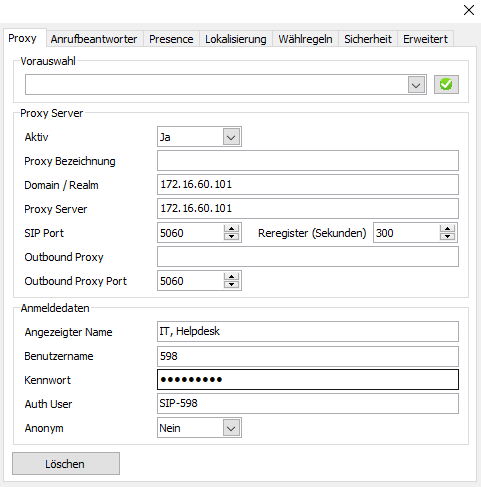
Please also select Active "Yes" off to activate the proxy server.
Next to “Domain/Realm” and “Proxy Server” enter the IP-Address of the telephone system a.
For “Username” enter the specified phone number and next to “Password” and “Auth user” the username and password one which you for the telephony device in the telephone system configured hast.
Then switch to the “Advanced Settings” on the left and select the “TAPI” tab. . There, tick the box and select the line that you want to connect to the FRITZ! Box in the IP-SoftPhone
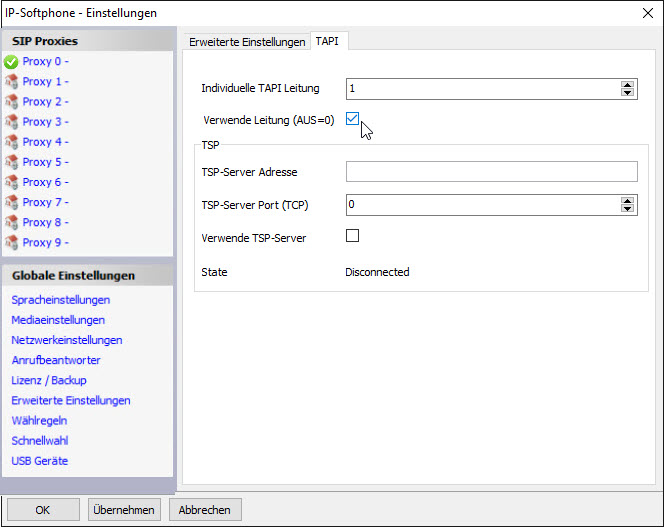
3. configuration in Windows
Open the settings for "Telephone and Modem" in the Control Panel . Click on the Windows symbol in the system tray and enter "Telephone and Modem" in the search window.

If you haven't entered your area code yet, do so now with .
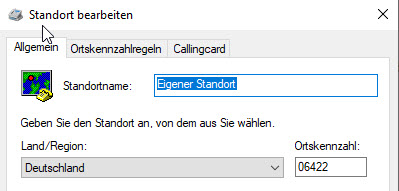
If all entries are correct, the registration of the IP-SoftPhone on your UNIFY OpenScape Business telephone system is complete. You can now make calls using the IP-SoftPhone or it in any CTI-Software, such as ours TAPICall select .
If it doesn't work, just call : +49 (6422) 89800-50, we will help you further .