You can use the TAPI- lines from https://uacsta.de/ and from https://ip-softphone.de/ easy to use locally or easily on a server (z.B. terminal server) centrally for up to 255 clients - including any mixed clients - in just three steps :
- Create the necessary registry- entries: To do this, unzip this ZIP- file on the server in C: \ Windows \ System32, and then execute the unpacked TSPTAPIEntries.reg as administrator and confirm this message :
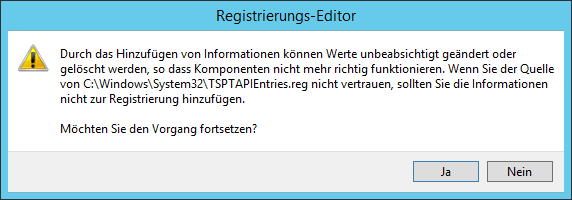
The following message should then appear: :
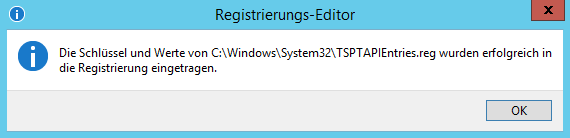
Alternatively, you can also use C: \ WINDOWS \ regedit.exe and insert these entries with the necessary authorizations :
[HKEY_LOCAL_MACHINE \ SOFTWARE \ GlobalIPTel \ TAPI]
“TSPListeningPort” = ”21077”
“TSPNumberOfLines” = ”32”
2. Add the TAPI- driver on the server and configure this : Open “Telephone and Modem” in the control panel and select the “Advanced” tab. . Click “Add” to add our server component “Global IP Tel TSP (64Bit)” . Then click the driver and click “Configure” to adjust it to . if necessary store another port or adjust the number of lines. Due to restrictions imposed by the operating system, a TAPI- driver works with a maximum of 255 TAPI lines per server. Important: After setting up or changing the number of specified TAPI lines, the server must be restarted!
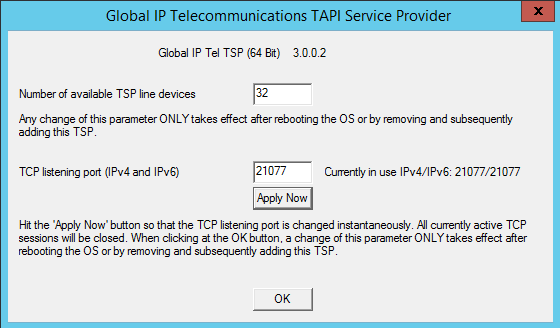
3. Activate port 21077 on the firewall on the server if no VPN is used : All transmitted data are encrypted. Please note that the Server-Firewall allows the initial port (in the example “21077” TCP) for incoming data or use the TAPI-Server environment for security reasons better in a VPN environment. Without VPN you have to configure the Windows Firewall in a few steps.
Under TAPI-Server Firewall- configuration you will find a compact tutorial that shows which settings must be made in the firewall of the server .
With the required Restart the changes will take effect . Use our software solutions to use https://uacsta.de/ and https://ip-softphone.de/ as described here :
IP-SoftPhone-Settings:
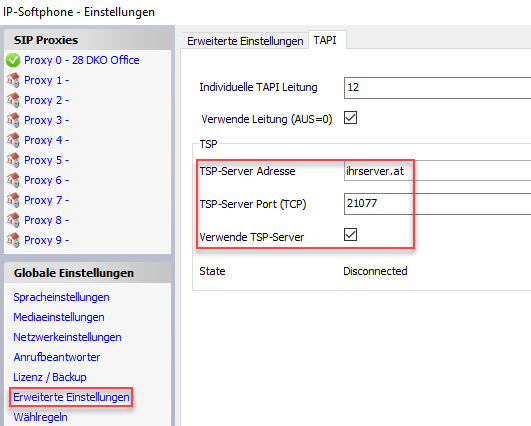
uaCSTA - settings :
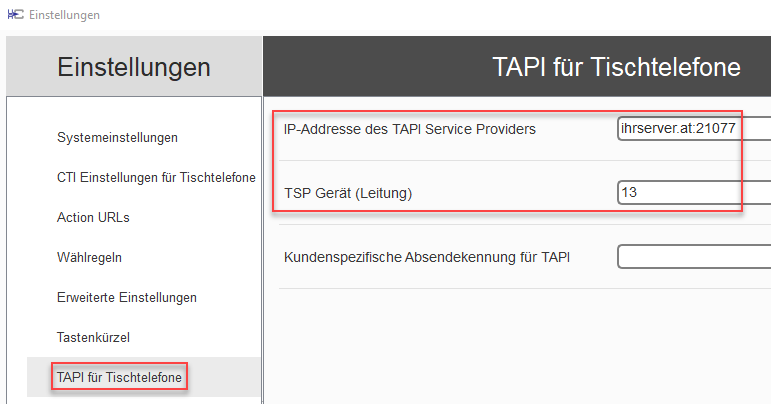
Start the products https://uacsta.de/ and or https://ip-softphone.de/, after you have adjusted the settings, please restart the client!
Then you can index calls for the individual clients with every TAPI- application on the server or have incoming calls evaluated there https://tapicall.de/phone.exe
Start the test program, select the desired line as a device and click on "Start Session"
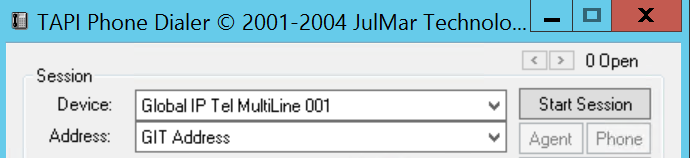
Via “Make Call” you should now be able to dial after entering a phone number with a mouse click and the phone number should be displayed in the “TAPI Phone Dialer” for incoming calls.
Of course, we recommend our own product for use TAPICall for Office 32.Bit. To use TAPICall on a terminal server you need the following instructions for more than one session: : TAPICall Terminal Server Guidelines