With the IP-SoftPhone you can record and save calls. In this tutorial. you will find out how to activate this function and adjust the storage location
HOW DO I RECORD?
You can record an ongoing conversation by clicking on the “REC” button marked in the picture. You can recognize an ongoing recording by the flashing “REC” button.
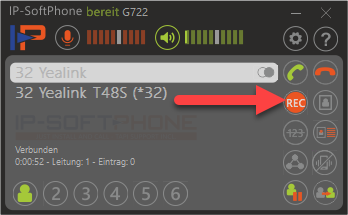
You can stop the recording by clicking the “REC” button again or end the call.
Where can I find the recording?
You can call up the recordings by clicking on the button (call history) on the IP-SoftPhone, which is marked . in the image below
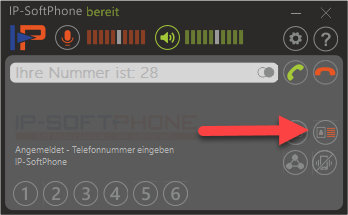
Switch to the tab [Recordings]. Here you will find all recordings and can play them directly, as shown in the picture.
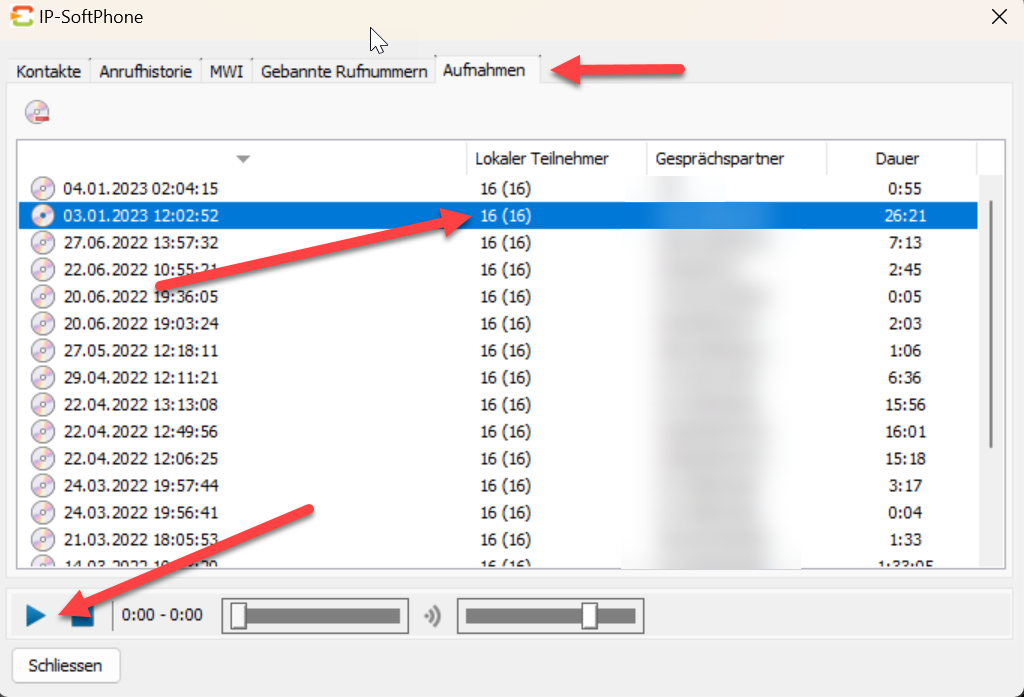
Convert the recording file to another format
Your recordings are stored locally on your computer as .ogg-Files saved. Click in the IP-SoftPhone settings on [Media settings] and there on the tab [Recordings]. Here you can adjust the storage location and open.
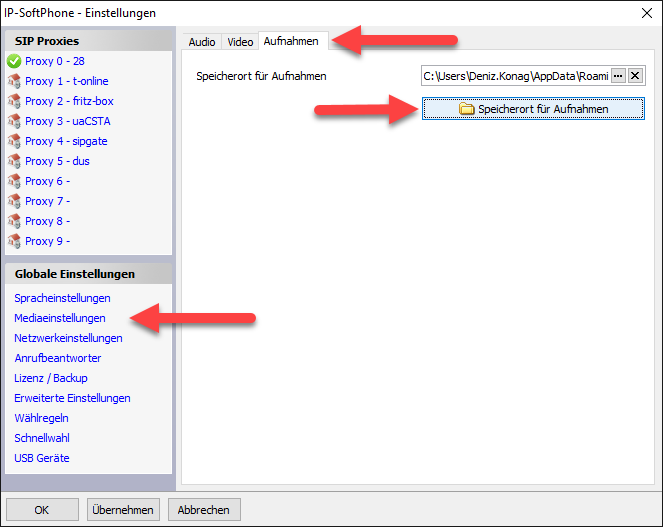
Do you now want an audio file z.B. in mp3 you can convert this via an Online-Converter, like https://online-audio-converter.com/de/, perform. Upload your selected file there, select the file format and finally click on [Convert].