If you want to use a SoftPhone with TAPI, we recommend using the IP-SoftPhones. In the following Video. we describe how to install and set it up
Have you already installed the IP-SoftPhone? Then you can jump straight to minute 1:55.
Install IP-SoftPhone
After downloading IP-SoftPhone, start the installation. Click on “Next” until you get to the “Select additional tasks” section.
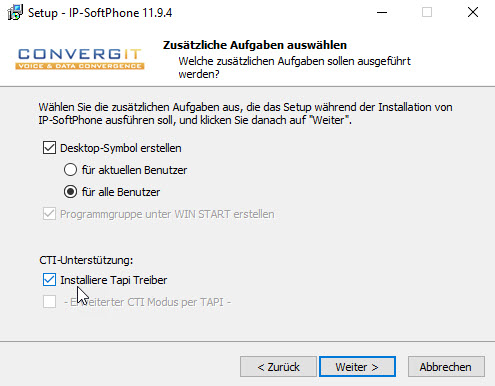
IMPORTANT : Please install Not The Outlook AddIn of this AddIn leads to crashes. After a click on "Next" the installation. starts
TIPP: In order to configure the correct headset directly, it should be connected before the first start of the program.
Setting up the FRITZ! Box
Open the web interface of your FRITZ! Box by entering “fritz.box” or the IP- address in the address line of your browser . There you select “Telephony devices” . in the “Telephony” menu
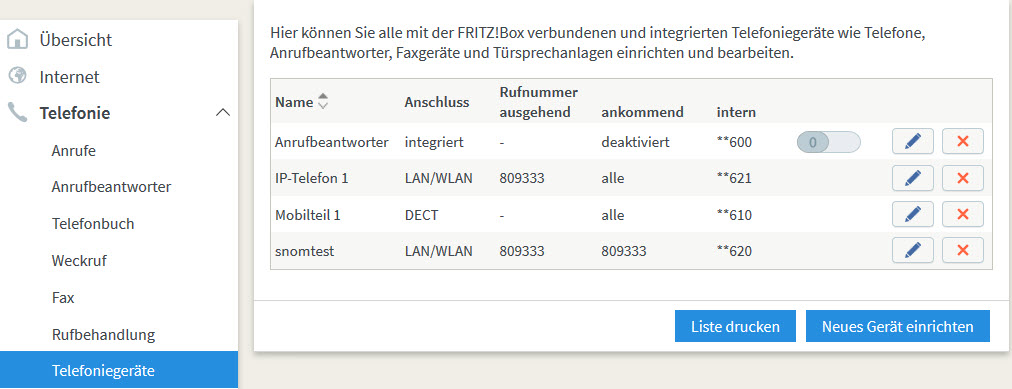
There on the button "Set up new device" . Then please select

aus. Then click on "Next" and select :

Now please assign a user name (with at least 8 characters) and a password (with at least 8 characters) consisting of numbers, uppercase - and lowercase letters.
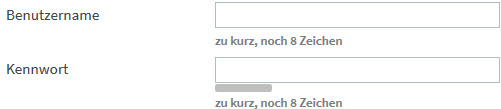
Then click on "Next" and select the desired number from .
Please click on "Next" and select the settings you want .

Now click on Apply. The configuration of the FRITZ! Box for the IP-SoftPhone is now complete.
IP-SoftPhone- configuration
When the IP-SoftPhone is started for the first time, a dialog opens to select and test the Video- and the Audio Hardware.. Please select and test the desired device.
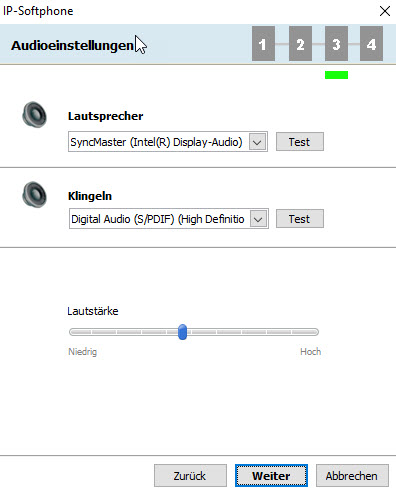
If the microphone does not work, please click on the Windows key and enter sound in the search box and then select the "Sound" function from .

You can configure your microphone under the "Recording" tab
Open the setting of the IP-SoftPhone via the gear-Symbol:
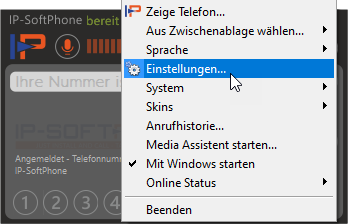
There select “fritz-box” under “Preselection” and click the green tick next to it on .
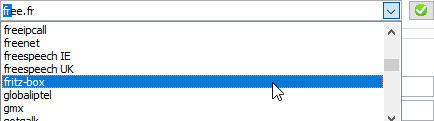
The default settings are automatically adapted to the FRITZ! Box, provided your FRITZ! Box can only be reached via an IP- address, change the entries with “fritz.box” to the appropriate IP- address.
Please also select "Yes" when active to activate the proxy server.
Next to “Username” and “Password” please enter the Credentials one which you for the telephony device in the FRITZ! Box configured hast.
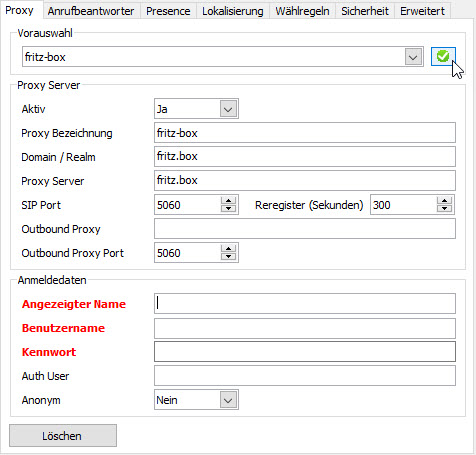
Note: If the IP-SoftPhone does not log in afterwards or signals incoming calls, although the user name and password are correct, please enter the IP- address of the FRITZ!Box next to "Domain / Realm" and "Proxy Server" (Standard: 192.168.178.1).
Then switch to the “Advanced Settings” on the left and select the “TAPI” tab. . There, tick the box and select the line that you want to connect to the FRITZ! Box in the IP-SoftPhone

Configuration in Windows
Open the settings for "Telephone and Modem" in the Control Panel . Click on the Windows symbol in the system tray and enter "Telephone and Modem" in the search window.

If you haven't entered your area code yet, do so now with .
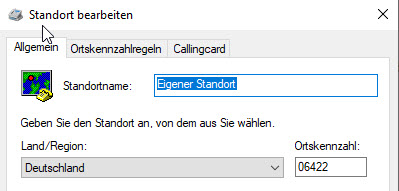
This completes the configuration . If it doesn't work, just call : +49 (6422) 89800-50, we will help you further .
Weltweit kostenlos nutzen
If you would like to use your company- landline number with a notebook or at your home office-PC and be reachable under it, then follow These instructions for quickly setting up the WireGuard VPN in the FRITZ!Box and on your notebook or. PC.
Tip: You can also additionally WireGuard is easy on your mobile phone (Android / iPhone) and the Linphone-App (Android / iPhone) install. It's really fun and costs nothing! Should we make a video about this? Please send requests via email support @ convergit.de send!